Multiple Account In One Save With Visualforce Project
Through a wide variety of Salesforce CRM Full Implementation Project
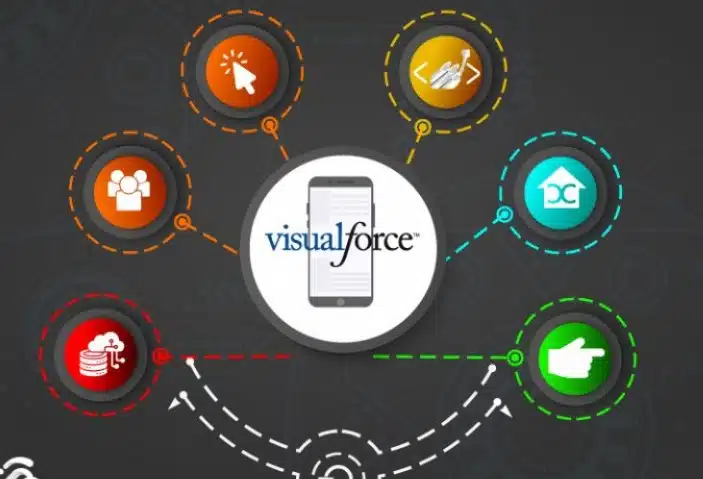
Through a wide variety of Salesforce CRM Full Implementation Project
Creating a Visualforce project that allows users to save multiple accounts in one go can be a useful feature for streamlining data entry in Salesforce. Here’s a step-by-step guide on how to create such a project:
Project Overview:
In this project, we will develop a Visualforce page that allows users to input multiple account records simultaneously. The Visualforce page will capture data for each account and use Apex code to save them to Salesforce.
Step 1: Set Up Your Salesforce Environment
Ensure you have access to a Salesforce Developer or Sandbox environment where you can build and test your Visualforce page.
Step 2: Create a Visualforce Page:
Create a new Visualforce page by navigating to Setup > Developer > Visualforce Pages and click “New.” Create your Visualforce page markup with input fields for account information. You can use <apex:inputText>, <apex:inputField>, and other Visualforce components to capture data.
Here’s a simplified example:
html
Copy code
<apex:page controller=”MultiAccountController”>
<apex:form>
<apex:pageBlock>
<apex:pageBlockTable value=”{!accounts}” var=”acc”>
<apex:column>
<apex:inputText value=”{!acc.Name}” />
</apex:column>
<!– Add more fields as needed –>
</apex:pageBlockTable>
</apex:pageBlock>
<apex:commandButton value=”Save Accounts” action=”{!saveAccounts}” />
</apex:form>
</apex:page>
Step 3: Create an Apex Controller:
Now, create an Apex controller that will handle the saving of multiple accounts. Navigate to Setup > Developer > Apex Classes and create a new class. Here’s a simplified example:
apex
Copy code
public class MultiAccountController {
public List<Account> accounts { get; set; }
public MultiAccountController() {
accounts = new List<Account>();
// Initialize the list with empty account records
for (Integer i = 0; i < 5; i++) {
accounts.add(new Account());
}
}
public void saveAccounts() {
try {
insert accounts;
ApexPages.addMessage(new ApexPages.Message(ApexPages.Severity.INFO, ‘Accounts saved successfully.’));
accounts.clear(); // Clear the list for new entries
} catch (Exception e) {
ApexPages.addMessage(new ApexPages.Message(ApexPages.Severity.ERROR, ‘Error saving accounts: ‘ + e.getMessage()));
}
}
}
Step 4: Visualforce Page Assignment:
Assign your Visualforce page to a Salesforce tab or make it accessible through a custom link or button.
Step 5: Testing:
Navigate to the Visualforce page, where users can input multiple accounts and click the “Save Accounts” button to save them. Any errors will be displayed as messages on the page.
Step 6: Customization and Enhancement:
You can enhance the project by adding validation rules, error handling, additional fields, or custom logic based on your specific business requirements.
Remember to thoroughly test your Visualforce project in a Salesforce sandbox environment before deploying it to your production instance.

Through a wide variety of Salesforce CRM Full Implementation Project
The Business scenario here was to create a business logic to automate the transfer and update of more than 2k account records of an employee leaving the organization to a new employee joining the organization and notifying the new employee via email about the new records updated to him.
I used Batch Apex which is an Asynchronous Apex type to solve this requirement by implementing Database.Batchable class and Database.Stateful class to count the total number of records processed.
Asynchronous Apex is a Salesforce feature that enables the execution of long-running processes and large data sets without affecting the system’s performance. Batch Apex is a type of asynchronous Apex that allows you to process large volumes of data by breaking it into smaller chunks, called batches, and executing each batch separately. This is particularly useful when working with data that exceeds the governor limits imposed by the Salesforce platform.
Here is a high-level outline of a Batch Apex project to help you get started:
Define the project scope:
Determine the specific business problem your Batch Apex project will address. Understand the data you will be working with, the desired outcome, and any additional requirements. This will help you set clear objectives and goals for the project.
Analyze the data:
Examine the data you will be processing, taking note of its structure, size, and any potential issues. This will help you design an efficient batch processing solution that adheres to Salesforce’s governor limits.
Design the Batch Apex solution:
Develop a solution by breaking the problem into smaller, manageable tasks. Consider the following components when designing your Batch Apex solution:
a. Batchable interface: Implement the Database.Batchable interface, which consists of three methods: start(), execute(), and finish().
b. Stateful vs. stateless: Determine whether your batch class needs to maintain state across batch transactions. If so, implement the Database.Stateful interface.
c. Error handling: Plan for error handling and logging to ensure your solution can handle exceptions and provide visibility into any issues that occur during processing.
Develop the Batch Apex class:
Write the code for your Batch Apex class, implementing the required methods and adhering to best practices, such as using efficient SOQL queries and bulkifying operations.
Test the solution:
Develop comprehensive test classes to validate your Batch Apex solution, ensuring that it meets the required code coverage (at least 75%) and properly handles different scenarios, including edge cases and error conditions.
Schedule and monitor:
Determine the appropriate scheduling for your Batch Apex job, taking into account factors such as data volume and frequency of updates. Use the System.scheduleBatch() method to schedule the job, and monitor its performance using Salesforce’s built-in monitoring tools, such as the Apex Jobs page or Debug Logs.
Optimize and iterate:
Continuously monitor the performance of your Batch Apex solution and make improvements as necessary. Identify any bottlenecks or inefficiencies and adjust your code to improve processing times and resource usage.
By following this outline and keeping in mind Salesforce’s best practices, you can successfully develop a Batch Apex project that addresses your business needs, efficiently processes large data sets, and adheres to the platform’s governor limits.
